- Published on
Deploying Traefik with Docker: A Step-by-Step Tutorial
- Authors

- Name
- Kamil Jonak
- Name
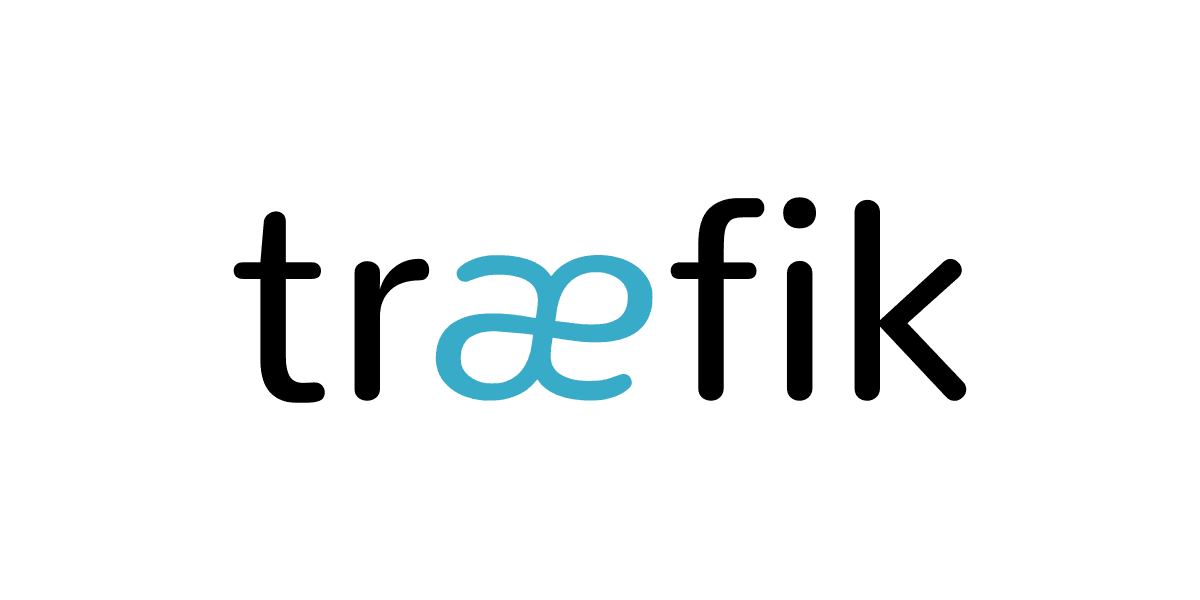
Deploying Traefik with Docker: A Step-by-Step Tutorial
This tutorial will guide you through the process of setting up Traefik as a reverse proxy using Docker. It covers essential steps including HTTPS configuration, Docker integration, and a simple demonstration with a sample web application.
Prerequisites
Before starting, ensure you have Docker and Docker Compose installed on your system. Basic knowledge of Docker and understanding of domain names and DNS configurations will be helpful.
Step 1: Create the Docker Network
docker network create web
This network will allow containers to communicate internally and with Traefik.
Step 2: Set Up Traefik Configuration
Traefik Configuration File (traefik.yml)
log:
level: INFO
api:
dashboard: true
entryPoints:
web:
address: ':80'
websecure:
address: ':443'
providers:
docker:
endpoint: 'unix:///var/run/docker.sock'
watch: true
exposedByDefault: false
network: web
certificatesResolvers:
le:
acme:
email: your-email@example.com
storage: acme.json
tlsChallenge: true
Docker Compose File for Traefik (docker-compose.yml)
version: '3.7'
services:
traefik:
image: traefik:v2.7
container_name: traefik
restart: unless-stopped
command:
- --api.insecure=true
- --providers.docker=true
- --providers.docker.exposedbydefault=false
- --entrypoints.web.address=:80
- --entrypoints.websecure.address=:443
- --certificatesresolvers.le.acme.tlschallenge=true
- --certificatesresolvers.le.acme.email=your-email@example.com
- --certificatesresolvers.le.acme.storage=/acme.json
ports:
- '80:80'
- '443:443'
- '8080:8080'
volumes:
- /var/run/docker.sock:/var/run/docker.sock
- ./traefik.yml:/traefik.yml
- ./acme.json:/acme.json
networks:
default:
name: web
Step 3: Secure the Traefik Dashboard
labels:
- 'traefik.http.routers.traefik.rule=Host(`traefik.yourdomain.com`)'
- 'traefik.http.routers.traefik.service=api@internal'
- 'traefik.http.routers.traefik.entrypoints=websecure'
- 'traefik.http.routers.traefik.tls.certresolver=le'
Step 4: Deploy a Sample Web Application
Application Docker Compose (docker-compose.yml)
version: '3.7'
services:
whoami:
image: containous/whoami
labels:
- 'traefik.enable=true'
- 'traefik.http.routers.whoami.rule=Host(`whoami.yourdomain.com`)'
- 'traefik.http.routers.whoami.entrypoints=websecure'
- 'traefik.http.routers.whoami.tls.certresolver=le'
networks:
default:
external:
name: web
Step 5: Start Everything Up
docker-compose up -d
Step 6: Verify the Setup
Access the following:
- Traefik Dashboard: https://traefik.yourdomain.com
- Whoami Service: https://whoami.yourdomain.com
Conclusion
By following this tutorial, you should now have a fully functional setup of Traefik running as a reverse proxy on Docker, enhancing your application delivery with automated HTTPS configuration and load balancing capabilities.